Simpler and Smarter Tensile Testing Software
The EVOTest.exe program applies to all kinds of material testing machines such as Electron Control Universal Testing Machines, (Servo control) Oil Pressure Universal Testing Machines, (Screen display) Oil Pressure Universal Testing Machines, (Screen display with displacement) Oil Pressure Universal Testing Machines, (Proportion control) Oil Pressure Universal Testing Machine, that are differed from its configuration files. The program of different configuration files has different ways of operating; this enchiridion has incorporated all possible ways of use.
Software features
- Easy to control and friendly interface
- Full digital display and computer control
- Manual or Program control oftest process
- Multilevel Authorization Access
- Perfection of diagramming functions.
- Test report creation as Excel, Word, and template.
- Test Curves
- Multilevel User
- Multi International units
- International Test Standard
Software Details:
Tensile Test Pre-set Setting
1. Select “System (S)” and choose “Tensile”
2. Select “System (S) and” click “System Setting” and go to the “Test” tab.
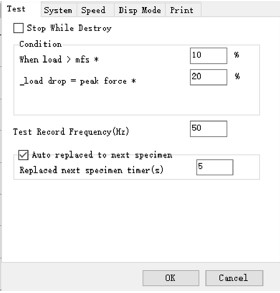
3. Click on “Stop While Destroy” and input in “Condition” as above.
Input Specimen Details
1. Click on the “Specimen Information” icon.
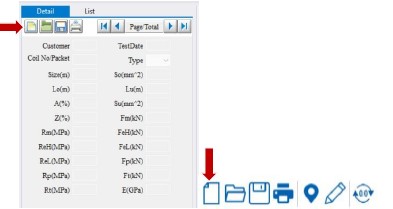
2. Input the details for the specimen as measured. For “size” please input as for flat specimen = width*thickness (ex: 7*8) and for round specimen = diameter. “Lo” = gauge length measured.
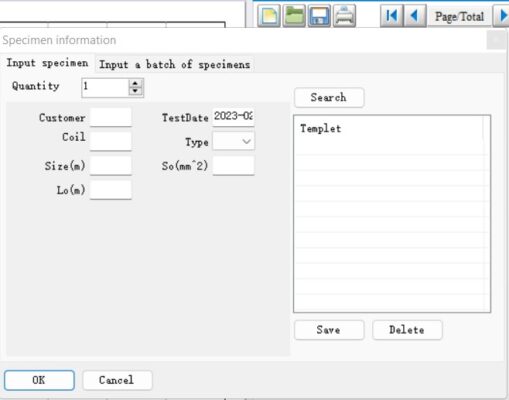
3.3. Click “OK” to proceed.
Pre-Test
1. Select “Displacement” programme as a standard tensile programme
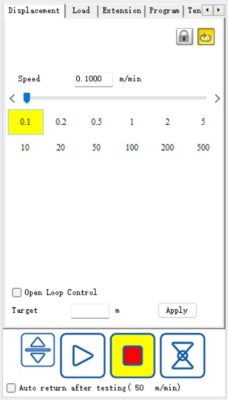
2. Determine the “Speed” and input the test speed according to test standard.
3. DO NOT click on the “Open Loop Control”.
4. DO NOT click on the “Auto Return after Testing”.
5. Click “Zero All” button before starting test.
![]()
6. Start test by click on the “Start” button.
![]()
Post Test
1. Remove the broken specimen from the Mechanical Wedge Grips as previous step.
2. Click “Auto Return” to quickly move the crosshead up to origin position.
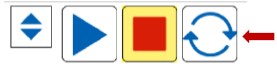
Common print out mode
1. Click the button on toolbar of the data board, open the print templet selects window, the diagram shows below:
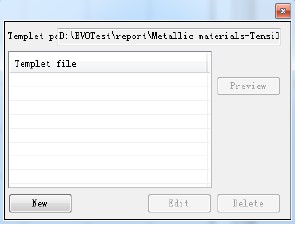
2. Select one templet file in the report templet window; Click the button “Print” to print out the data.
